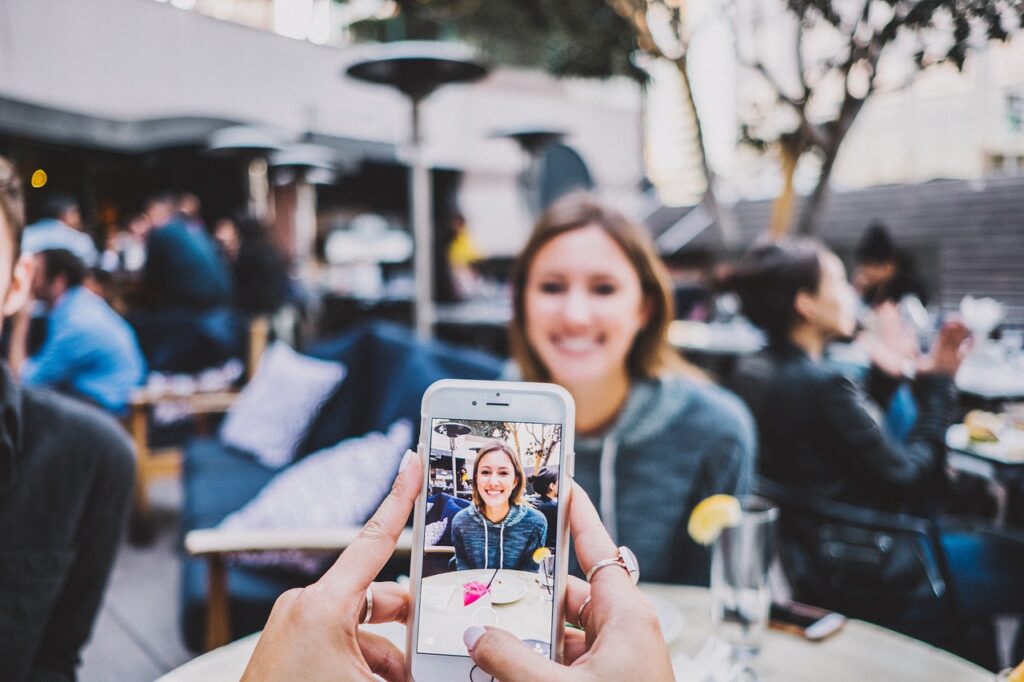To take a picture on your phone for use on your website, follow these instructions:
- Set Your Phone to Horizontal Orientation: Hold your phone in a horizontal (landscape) orientation before taking the picture. This format works best for website publishing, especially on larger screens like desktops. In landscape mode, the image will complement the textual content on your site without dominating the screen space, as a vertical (portrait) image might on a smartphone.
- Adjust Camera Settings for High Resolution: Access your phone’s camera settings and ensure the camera is set to capture images at the highest resolution. This provides the best quality and detail, allowing for greater flexibility in editing later. Remember, you can always reduce the size of a high-resolution image, but you can’t increase the resolution of a low-quality image without losing clarity.
- Avoid Automatic Image Resizing When Sending:
-
- For iPhone Users: When sending the image from your iPhone, be cautious of the feature that automatically resizes images to save bandwidth. To avoid this, select the ‘Actual Size’ option when sending the image via email or messaging apps.
- For Android Users: Android phones may also have similar features. When sharing an image, ensure that you check the settings and select options that maintain the original size and quality.
- Tips for Capturing a Quality Image:
-
- Lighting: Ensure good lighting. Natural light often provides the best results, but avoid direct sunlight, which can cause harsh shadows.
- Focus and Stability: Keep your phone steady while taking the photo. Use both hands or a tripod if available. Ensure the camera focus is sharp on the subject.
- Composition: Pay attention to the composition of your photograph. Rule of thirds, leading lines, and symmetry can all contribute to a more visually appealing image.
- Editing and Formatting for Web Use:
-
- After capturing the image, you can edit it for better results. Use photo editing apps to adjust brightness, contrast, and saturation as needed.
- Resize or crop the image appropriately for your website. Remember to maintain aspect ratio to avoid distortion.
- Save or export the image in a web-friendly format like JPEG or WebP. Consider the balance between quality and file size – a smaller file size is better for website loading times without compromising too much on the image quality.
- Your website’s feature image size is a minimum of 1,600 pixels wide. Make sure it is this size before uploading it to the site. Make sure it is at least this size when sending it to your webmaster. The webmaster can scale the image down if necessary.
By following these steps, you’ll capture high-quality images in a well-suited format for your website, ensuring they contribute effectively to your site’s content and design.