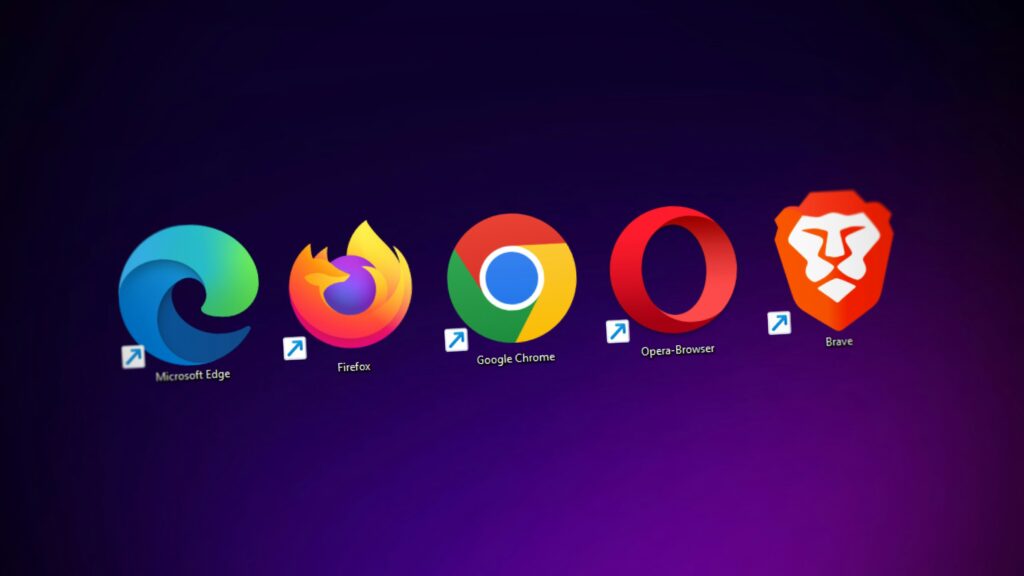Ensuring Compatibility and Security
The Importance of Browser Updates
Keeping your browser updated to the latest version is crucial for several reasons. An updated browser ensures you have the latest features, performance improvements, and, most importantly, security patches. Security vulnerabilities are regularly found in software, including browsers, and malicious entities can exploit these. Updates patch these vulnerabilities, helping protect your personal information from being compromised.
How to Update, Ensuring Browser Security
To keep your browser secure, follow these steps:
- Enable Automatic Updates: Most modern browsers update automatically. Ensure this feature is enabled in your browser’s settings to receive the latest updates and security patches without manual intervention.
- Use Secure Connections: Look for “HTTPS” in the URL before entering sensitive information. This ensures your data is encrypted during transmission.
- Install Security Extensions: Consider adding extensions that enhance security, such as ad blockers or anti-tracking tools. However, only install extensions from reputable sources to avoid malicious software.
- Practice Safe Browsing Habits: Avoid clicking suspicious links or downloading files from unreliable sources. These can expose you to security risks.
The Role of WebP and Browser Compatibility
WebP is a modern image format with superior compression and quality characteristics compared to older formats like JPEG and PNG. This means WebP images are smaller but maintain high quality, leading to faster loading times and reduced bandwidth usage. However, older browsers may not support WebP, which can lead to issues with displaying images on websites.
Benefits of WebP:
- Efficient Compression: Reduces file size without sacrificing quality, leading to faster webpage loading times.
- Improved Performance: Optimizes the web experience, especially on mobile devices with limited bandwidth.
- Support for Transparency: Unlike JPEG, WebP supports transparency (like PNG), making it versatile for various web design needs.
Examples of Older Browsers and Compatibility Issues:
- Internet Explorer: This does not support WebP images, leading to potential display issues on websites using this format.
- Early Versions of Apple Safari: Safari added support for WebP only in version 14, released in 2020. Older versions on some Apple laptops may not display WebP images correctly.
Manually Updating the Top 3 Web Browsers
Here’s how to manually update the three most popular web browsers: Google Chrome, Mozilla Firefox, and Microsoft Edge.
- Open Chrome: Launch the Google Chrome browser on your device.
- Access the Menu: Click on the three dots in the upper right corner to open the menu.
- Go to “Help”: Navigate to “Help” and then select “About Google Chrome”. Chrome will automatically check for updates when you access this page.
- Update Chrome: If an update is available, Chrome will start updating automatically. You will see the progress of the update.
- Relaunch: Once the update is complete, you may be prompted to relaunch the browser. Click “Relaunch” to complete the update process.
- Open Firefox: Start the Mozilla Firefox browser.
- Open the Menu: Click on the three horizontal lines in the top right corner to access the menu.
- Navigate to “Help”: Choose “Help” from the menu, then select “About Firefox”.
- Check for Updates: Firefox will automatically check for and download any available updates when you open the “About Firefox” window.
- Apply the Update: If an update is downloaded, you will see an “Update to” button. Click it to apply the update. You may need to restart Firefox to complete the update.
- Open Edge: Launch the Microsoft Edge browser.
- Access Settings: Click on the three dots in the upper right corner to open the Edge menu, then select “Settings”.
- Go to “About Edge”: On the left sidebar, click “About Microsoft Edge”. Edge will automatically check for updates when you navigate to this page.
- Update and Restart: If there’s an update, it will download automatically. Once the update is downloaded, you’ll be prompted to restart Edge to apply the update.
Our Commitment to Modern Technologies
As outlined in our Master Service Agreement, “Your new website will be designed for viewing on modern screens for desktops, laptops, and mobile devices. We test for compatibility in the following desktop web browsers: Microsoft Edge, Mozilla Firefox, Apple Safari, and Google Chrome. We test for compatibility on the following mobile web browsers: Apple Safari (iOS) and Google Chrome (iOS and Android).
Unless specifically included in the scope of work, we do not code for web browsers or operating systems older than the current release or for those in pre-release or beta at the time the project is begun. There will normally be additional charges for this work.”
This approach ensures your website is optimized for the latest technologies, providing a seamless and secure user experience across all modern devices and browsers. Our focus on current releases and standards demonstrates our commitment to leveraging the benefits of the latest web technologies, including the efficient use of modern image formats like WebP.
Conclusion
Keeping your browser updated is a simple yet effective way to enhance your online experience and protect your digital security. Following the recommended practices and understanding the importance of modern web technologies like WebP can ensure a safer and more efficient browsing experience. Our commitment to developing with the latest technologies ensures your website remains compatible, secure, and ahead of the curve.