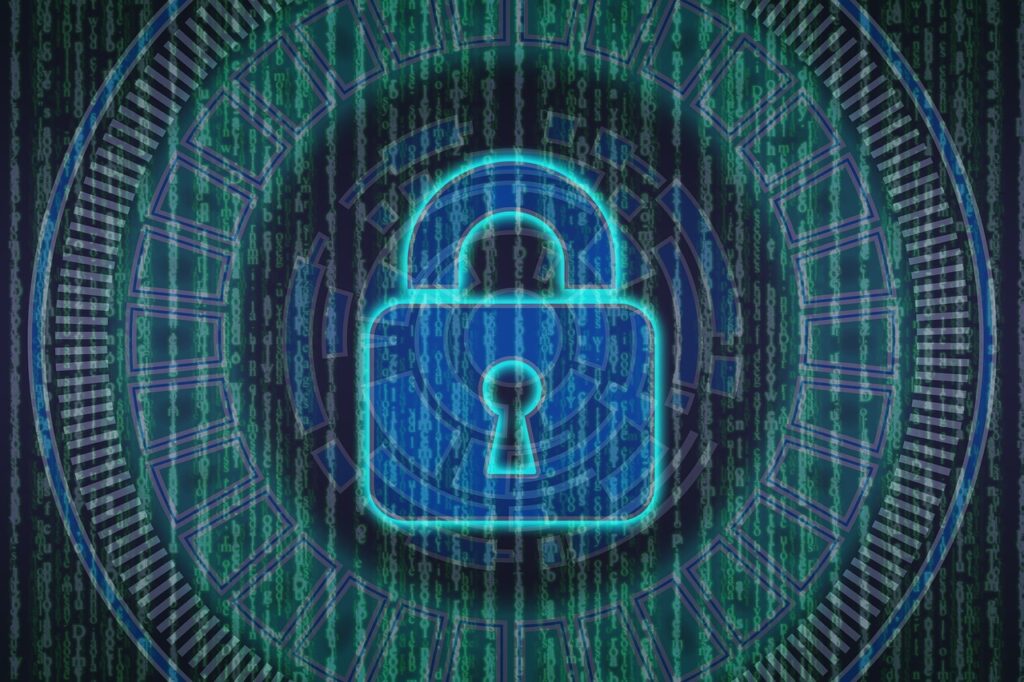Preventing IP Blocking Due to Misconfigured Email Clients
Introduction
Sometimes, when a computer or phone in your network tries to connect to your email the wrong way, it can cause a bit of a mix-up. Imagine trying to use the wrong key in a lock – if you push it too many times, the lock might think someone’s up to no good and lock down even more. That’s what happens when these devices keep trying to connect to an email server with the wrong settings. The server, which is like a big computer that holds your website and emails, sees all these wrong attempts and decides to block your IP address to protect itself. This means you can’t suddenly get to your website from that network. This article is here to help you understand why this happens and how to fix it, so you and everyone else can get back to using your website without any trouble.
Understanding the Issue
A misconfigured email client within your network could be attempting to connect to the server hosting your website using incorrect settings. For instance, it might be set up to connect to a mail server with parameters not suitable for the server’s configuration. When these incorrect attempts exceed a certain threshold – often more than a specified number of failed connection attempts within a short period – the server’s firewall views it as a potential threat. It automatically blocks the IP address from which these attempts originate.
Common Misconfigurations Include:
- Incorrect mail server address
- Inappropriate use of protocol (e.g., trying to use POP instead of IMAP or vice versa)
- Incorrect authentication details (e.g., wrong password or SSL method)
Consequences
The immediate consequence of such a block is the inability to access your website from the blocked IP address. If not resolved promptly, this can disrupt your business operations, affect productivity, and potentially lead to lost revenue.
Cannot Reach Website
It is a common error most people make when setting up an email account with a custom domain name.
Your email addresses, @mydomainname.com, are called custom domain emails.
Cannot Reach Website is not an issue with the Website but rather a problem with your device’s email configuration. Your device attempts to connect to the server using an improper setting, causing the Website’s firewall to block your IP address.
How your phone, laptop, or other device is set up is causing the problem. Most commonly, users make an error when configuring their custom domain email addresses like your @mydomainname.com accounts. They incorrectly set the inbound or outbound email server to “mail.mydomainname.com”, when that is actually the website domain, not the proper mail server settings.
This is a very common error that IT professionals see frequently when setting up custom domain email. The solution is simple: you’ll need to remove the incorrect mail server settings from your email account configuration. Your IT professional should be able to help you correct the email settings and get your access restored.
Check your mail settings and make sure they do NOT have the inbound or outbound server named ‘mail.yourdomainname.com’.
Check to See if Your Website is Down
If you’re seeing an error message in your web browser about a connection failure, it might seem like your website is down. However, this issue is often due to your IP address being blocked, not because the website itself is actually offline. These error messages can be misleading, making you think the site has a bigger problem.
You can use a handy tool online to check if your website is truly down or if it’s just your connection that’s blocked.
Visit https://downforeveryoneorjustme.com/, type in your website address, and hit enter. This site will quickly tell you whether the website is down for everyone or if the problem is just on your end. This step can help you determine if the issue is indeed with the IP blocking or something else.
How to Resolve and Prevent IP Blocks
Resolution Steps
- Identify Misconfigured Devices: Start by identifying all devices within your network that access email services. This could include desktops, laptops, mobile phones, or any device connected to your Wi-Fi network.
- Correct Email Client Settings: Review the email settings on each identified device. In your Outlook application, check the settings for email accounts. On your phone or tablet, check device settings and mail application settings. Ensure that the incoming and outgoing mail servers are correctly configured according to the specifications provided by your email service or IT department. This usually means ensuring the settings are compatible with your server’s requirements, such as using the correct server address and authentication methods. If your email is on our Business Class Email Server (Rackspace), make sure the server name is correct. If your email is on Microsoft Email Servers, make sure the connection type is Exchange and that the server name is correct.
- Reconnect Devices: After correcting the settings, disconnect and then reconnect the devices to the network. This step is crucial to ensure the new settings are applied and to prevent further erroneous connection attempts.
Preventive Measures
- Regular Checks: Implement a policy within your organization to regularly check and verify the configuration of email clients on all devices. This can help catch misconfigurations early before they lead to an IP block.
- Education and Training: Educate your staff about the importance of correct email setup and the potential consequences of misconfigurations. Training sessions can help non-technical staff understand how to check their email settings or when to seek help.
- Monitoring and Alerts: Utilize network monitoring tools that can alert you to unusual activity, such as repeated failed login attempts, which could indicate a misconfiguration or even a potential security threat.
Conclusion
Preventing IP blocks due to misconfigured email clients requires a proactive approach, including regular checks, correct initial configuration, and ongoing education of network users. By understanding the cause and implementing the steps outlined above, you can ensure uninterrupted access to your website and maintain your network’s security integrity.